EverFocus Flex1.0 User Manual Page 1
Browse online or download User Manual for Security access control systems EverFocus Flex1.0. EverFocus Flex1.0 User`s manual [en]
- Page / 140
- Table of contents
- BOOKMARKS


- ENS2000 1
- Instruction Guide 2
- Table of Contents 3
- 1.1 Overview of the system 7
- 2.1 Quick start 19
- 3 System 25
- 3.3 User group management 28
- 3.4 User management 29
- 3.6 Department setting 32
- 3.9 Live monitoring 43
- 3.11 Reports 45
- 3.12 Database Maintenance 48
- 4 Access Rule 51
- 4.2 Access management 61
- 4.3 Card management 70
- 4.4 Reports 77
- 5.1 DVR 81
- 5.2 Single view setting 84
- 5.3 Multi-view setting 86
- 5.4 Linkage setting 88
- 6 Patrol 91
- 6.2 Patrol crew management 95
- 6.4 Reports 102
- 7 Attendance 108
- 7.2 Basic Setting 109
- 7.3 Schedule 114
- 7.4 Attendance issues 123
- 7.5 Reports 131
- 8.1 IE Browser setup 139
- EverFocus Electronics Corp 140
Summary of Contents
USER’S MANUAL ENS2000 EVERFOCUS NAVIGATION ACCESS CONTROL MANAGEMENT SOFTWARE VER 3.0
EverFocus Navigation Access Control Management Software4 During the installation, the window shown in the figure above will pop up. Please Click
EverFocus Navigation Access Control Management Software94 Click “Print” button in the window of IE browser, all the temporary patrol crew records i
EverFocus Navigation Access Control Management Software95 Schedule type: it can be classified into two types: one is routine schedule, i.e., the sc
EverFocus Navigation Access Control Management Software96 Click the “no” or “Cancel” button, it will quit the patrol plan record exportation. If i
EverFocus Navigation Access Control Management Software97list. 6.4.1.1 Export original patrol Export original patrol will export all the card-swi
EverFocus Navigation Access Control Management Software98 Click the “no” or “Cancel” button, it will quit the personal patrol exportation. If you
EverFocus Navigation Access Control Management Software99 6.4.3.2 Export detailed patrol records Export detailed patrol will export all the patrol
EverFocus Navigation Access Control Management Software100 6.4.3.5 Export a statistical report Export statistical report will export all the group
EverFocus Navigation Access Control Management Software101 Click the “Print” button in the window of the IE browser, all the group patrol report in
EverFocus Navigation Access Control Management Software102 7 Attendance Different from other systems, attendance has a set of independent login syst
EverFocus Navigation Access Control Management Software103 We will take the manager user as an example to introduce the attendance hereinafter. The
EverFocus Navigation Access Control Management Software5 Click “Put Online”, the icon changes to , which means that the “Apache” and “mysql” have
EverFocus Navigation Access Control Management Software104 The option of the setting of attendance parameters allows the minimum units of the attend
EverFocus Navigation Access Control Management Software105“No” indicates that the rest days are not counted as a leave of absence for a leave of con
EverFocus Navigation Access Control Management Software106 Click “Print” button in IE browser window to print the form. 7.2.4 Attendance device se
EverFocus Navigation Access Control Management Software107 Select options in the attendance states or not to change the attendance state of employe
EverFocus Navigation Access Control Management Software108 7.3 Schedule 7.3.1 Setting of time section A shift can be classified into several parts
EverFocus Navigation Access Control Management Software109 On this page, all information concerning time sections can be input. After setting, clic
EverFocus Navigation Access Control Management Software110 On this page, you can modify all the information of the time section, when finished sett
EverFocus Navigation Access Control Management Software111 7.3.2 Shift setting One shift can be, at most, a continuous 24 hours. It can include seve
EverFocus Navigation Access Control Management Software112 On this page, you can modify all the information of the shift, when finished setting, cl
EverFocus Navigation Access Control Management Software113 7.3.3 Rotating shift setting A rotating shift consists of several shifts, it can include
EverFocus Navigation Access Control Management Software6 Select the software setup type: Select “Node Server” to install the node (substation) s
EverFocus Navigation Access Control Management Software114 On this page, modify all the information of the shift, when finished the setting, click
EverFocus Navigation Access Control Management Software115 7.3.4 Weekly schedule Set the weekly schedule of each department and the shifts within th
EverFocus Navigation Access Control Management Software116 Operating procedure: 1) The scope of the daily scheduling is a department or a person.
EverFocus Navigation Access Control Management Software1177.3.5.4 Export daily schedule records Export the daily schedules of the current page in t
EverFocus Navigation Access Control Management Software118 7.4.1.1 Add a non-card-swiping registration Click the “Add” button in the non-card-swipi
EverFocus Navigation Access Control Management Software1197.4.1.5 Export non-card-swiping registration records Export the non-card-swiping settings
EverFocus Navigation Access Control Management Software120 Operating procedure: 1) Input the employee number or name, click “Search" to Searc
EverFocus Navigation Access Control Management Software121 Click the “no” or “Cancel” button to quit the exportation. If you wish to export, please
EverFocus Navigation Access Control Management Software122 Operating procedure: 1) Input the employee number or name, click “Search" to Searc
EverFocus Navigation Access Control Management Software123 Click the “no” or “Cancel” button to quit the exportation. If you wish to export, please
EverFocus Navigation Access Control Management Software7 Select “Remove”, click “Next” to complete the uninstallation of web pages and main program
EverFocus Navigation Access Control Management Software124 As shown in the figure, temporary shift exchange can be divided into two-person shift ex
EverFocus Navigation Access Control Management Software1257.4.4.5 Export temporary shift exchange records Export the temporary shift exchanges of t
EverFocus Navigation Access Control Management Software126 Click the “no” or “Cancel” button to quit the exportation. If you wish to export, pleas
EverFocus Navigation Access Control Management Software127 Click the “no” or “Cancel” button to quit the exportation. If you wish to export, please
EverFocus Navigation Access Control Management Software128 Click the “Export” or “Print” button in the upper left corner to export or print this re
EverFocus Navigation Access Control Management Software129 Click the “Print” button in the IE browser window to print the form. 7.5.4 Off-duty ti
EverFocus Navigation Access Control Management Software130 Click the “Print” button in the IE browser window to print the form. 7.5.5 Exceptional
EverFocus Navigation Access Control Management Software131 Click the “Print” button in the IE browser window to print the form. 7.5.6 Overtime rep
EverFocus Navigation Access Control Management Software132 Click the “Print” button in the IE browser window to print the form.
WEB Entrance Guard Management Software1338 Software environment setup 8.1 IE Browser setup Click tools → Internet options → safety in the menu of
EverFocus Navigation Access Control Management Software8 The syntax to modify the password is: SET PASSWORD FOR root@localhost=PASSWORD(‘*').
WEB Entrance Guard Management Software134EverFocus Electronics Corp. 4605XFC202002ARV1.0HeadOffice12F,No.
EverFocus Navigation Access Control Management Software9 Click the “install database” button in the main installation window to enter into the data
EverFocus Navigation Access Control Management Software10 A prompt indicating the completion of the establishment of each datasheet pops up. Click
EverFocus Navigation Access Control Management Software11 Click “Next” button to complete the installation, the installation window will switch t
EverFocus Navigation Access Control Management Software12 1.4 Use the software for the first time Before using this software, set a fixed IP address
EverFocus Navigation Access Control Management Software13 2 Operation instructions of the software This chapter will guide you how to quickly set
EverFocus Electronics Corporation ENS2000 Instruction Guide 2009~2012 EverFocus Electronics Corp All rights res
EverFocus Navigation Access Control Management Software14 “Door setting” for the detailed settings). Operating procedure: 1) Select a door in the l
EverFocus Navigation Access Control Management Software15 2.1.3.2 Card Setting Click the menu bar “Access Rule” “Cards Management” “Cards Setting”
EverFocus Navigation Access Control Management Software16 2.1.4.2 Cardholder setting Click the menu bar “Cardholer Management” “Cardholder Basic in
EverFocus Navigation Access Control Management Software17 1) Select certain shift from the pull-down box behind the “shift”. 2) Check the work over
EverFocus Navigation Access Control Management Software18 The live event bar at the bottom records the live operation events of the current system, i
EverFocus Navigation Access Control Management Software19 3 System 3.1 Change password Select the menu bar “System” “Basic Management” “Change P
EverFocus Navigation Access Control Management Software20 The operations such as addition, revision, deletion, exportation, printing and search no
EverFocus Navigation Access Control Management Software21 The user may change the site name, site address (URL) and login password of the node se
EverFocus Navigation Access Control Management Software22 If a printer has been ready, click the print icon of the IE window to print the node ser
EverFocus Navigation Access Control Management Software23 deleted and revised. The phase “delegated user group” which is associated with user group c
EverFocus Navigation Access Control Management Software Table of Contents 1 Introduction of the Software ...
EverFocus Navigation Access Control Management Software24 User group: define the restricted level of the user to operate the software; different user
EverFocus Navigation Access Control Management Software25 Operating procedure: 1) Fill in various attributes of the user in the user information
EverFocus Navigation Access Control Management Software26 The inquiry here is fuzzy search, namely, input part of information for query, for exam
EverFocus Navigation Access Control Management Software27 right of the interface. After completion, the system will automatically save the operations
EverFocus Navigation Access Control Management Software28 If you want to add a cardholder, click the “Add” button to enter into the page of cardholde
EverFocus Navigation Access Control Management Software29 b) Upload the file: after the photo is select, click “Upload the file” button. c) Check t
EverFocus Navigation Access Control Management Software30 to the Flex II series controller; if the opening password set in the software is a 8-digit
EverFocus Navigation Access Control Management Software31 Scan: used to detect whether the user’s computer is connected with a fingerprint scanner.
EverFocus Navigation Access Control Management Software32 Put the finger on it to complete the first fingerprint collection, and then the user may
EverFocus Navigation Access Control Management Software33 Click the “next” button to complete fingerprint registration. The interface is as shown i
EverFocus Navigation Access Control Management Software3.7.5 Download ...
EverFocus Navigation Access Control Management Software34 Authority group is classified into three levels: personal user, department user and super
EverFocus Navigation Access Control Management Software35 Click the “next” button to enter into the controller selection page: Select the target
EverFocus Navigation Access Control Management Software36 Select the substation requiring the downloaded cardholder information, and click the “Con
EverFocus Navigation Access Control Management Software37 Operating procedure: 1) Upload the Excel file, click the “Browse” button to find the fil
EverFocus Navigation Access Control Management Software38 scroll-display event information of the controller in real time. For the first access to th
EverFocus Navigation Access Control Management Software39 3.10.1 Add electrical map Click the “Add a submap” button, input the name of the submap
EverFocus Navigation Access Control Management Software40 For example: EmployeeNO “ef-001” and “ef-002” exist in the system; to Search “ef-001”, in
EverFocus Navigation Access Control Management Software41 3.11.2 System Event Report Select the system menu bar “System” “Reports” “System Eve
EverFocus Navigation Access Control Management Software42 3.12 Database Maintenance 3.12.1 Backup database Click “System” → “Maintenance” menu, selec
EverFocus Navigation Access Control Management Software43 backup does not increase new files, but supplement the backup files with the records not ad
EverFocus Navigation Access Control Management Software5.3.1 Add a multi-view ...
EverFocus Navigation Access Control Management Software44 Operating procedure: 1) Select the node server for purge out-of-date data. 2) Select ev
EverFocus Navigation Access Control Management Software45 4 Access Rule 4.1 Controller management This section will introduce how to set the control
EverFocus Navigation Access Control Management Software46 Operating procedure: 1) Input the controller address in “address” (4 digits). 2) Select
EverFocus Navigation Access Control Management Software47 4.1.5.1 Door setting On the door setting page, the user can set the door of corresponding
EverFocus Navigation Access Control Management Software48 4) Click “Modify” button to change the related information of the reader. 4.1.5.3 Alarm i
EverFocus Navigation Access Control Management Software49 The basic alarm of the controller is composed of two parts: main modules and slave modules
EverFocus Navigation Access Control Management Software50 the “expired card” line. Invalid card: to disable a card, set it to be an invalid card. A
EverFocus Navigation Access Control Management Software51 Operating procedure: 1) Click alarm time tab. 2) Modify the alarm time in alarm duration
EverFocus Navigation Access Control Management Software52 Time zone: the time zone where the controller is. Defence delay time: when the cardhold
EverFocus Navigation Access Control Management Software53 Operating procedure: 1) Click to select the elevator controller requiring edition in con
EverFocus Navigation Access Control Management Software7.4 Attendance issues ...
EverFocus Navigation Access Control Management Software54 4.1.9 Export controller records Click “Export” button in the operating button bar, then t
EverFocus Navigation Access Control Management Software55 Site list box: The right part is station list box that shows all node server. (including
EverFocus Navigation Access Control Management Software56 week in a certain month, this is commonly seen in the western countries. For example: Thank
EverFocus Navigation Access Control Management Software57 4.2.2.1 Add a access group schedule In the access group schedule setting page, click “Ad
EverFocus Navigation Access Control Management Software58 Various dates are default to be free access. To set the time section of a day in various ac
EverFocus Navigation Access Control Management Software59 the access group schedule setting page to display the progress bar of downloading setting t
EverFocus Navigation Access Control Management Software60 4.2.3.3 Modify a access group To modify a access group name, click “Modify a access group
EverFocus Navigation Access Control Management Software61 Operating procedure: 1) Select the elevator control authority corresponding to the acces
EverFocus Navigation Access Control Management Software62 click the “Delete” button to get a prompt box indicating “delete successfully” on the page,
EverFocus Navigation Access Control Management Software63 5) Select a time section on the left to change the access mode preset. 6) Return after ad
EverFocus Navigation Access Control Management Software1 1 Introduction of the Software 1.1 Overview of the system ENS2000 EverFocus Navigation Ac
EverFocus Navigation Access Control Management Software64 Continue to click the “Confirm” button to display the progress bar of door setting saving
EverFocus Navigation Access Control Management Software65 Card attributes: A access group: required attribute. Only the card chooses the access grou
EverFocus Navigation Access Control Management Software66 Click the “Confirm” button, a prompt indicating “deletion successful” will pop up. 4.3.1
EverFocus Navigation Access Control Management Software67 Modify corresponding attributes of the card. Select and click the “Modify” button, and th
EverFocus Navigation Access Control Management Software68 4.3.1.6 Download cards On the card setting page, select the cards to be downloaded, and cli
EverFocus Navigation Access Control Management Software69 When it finishes, click “Back” button to return. 4.3.3 Visitor card group Click “Access
EverFocus Navigation Access Control Management Software70 Modify the corresponding authority, description and control management of the visitor car
EverFocus Navigation Access Control Management Software71 Operating procedure: 1) Select the format of the input card. 2) Input the card number.
EverFocus Navigation Access Control Management Software72 Operating procedure: 1) Select card number, employee number, name and access group infor
EverFocus Navigation Access Control Management Software73 Operating procedure: 1) Select card number, employee number, name, (all or part). 2) Clic
EverFocus Navigation Access Control Management Software2 Install the Apache and Mysql server Install the web pages and main program Inst
EverFocus Navigation Access Control Management Software74 Operating procedure: 1) Select query fields such as site name and controller address. 2)
EverFocus Navigation Access Control Management Software75 5 CCTV CCTV is one of the highlights of the software. By setting the applied DVR in the so
EverFocus Navigation Access Control Management Software76These four buttons are page turning buttons. From the left to the right, these buttons are
EverFocus Navigation Access Control Management Software77 The DVR editing page is entirely the same as the DVR adding page, except that a re-editin
EverFocus Navigation Access Control Management Software78Click “No” or “Cancel”, the system will quit the exporting operation. Click the “Yes” butto
EverFocus Navigation Access Control Management Software79Click on the right side of DVR in the figure, select the DVR to be used from the pop-up p
EverFocus Navigation Access Control Management Software80 5.3 Multi-view setting Click main menu “CCTV” ”Basic Setting” “Multi-view” item, the
EverFocus Navigation Access Control Management Software815.3.2 Edit a multi-view Select a bar to be edited in the view list, click the “Modify” but
EverFocus Navigation Access Control Management Software82 Note: All the DVRs, views or multi-views added by CCTV basic management DVR, view, mult
EverFocus Navigation Access Control Management Software83 Click a certain event type in the figure (such as remote door control or normal door entr
EverFocus Navigation Access Control Management Software3 Select the installation location of “Apache” and click “Next”. Name the program shortcu
EverFocus Navigation Access Control Management Software84 5.4.4 Export Export all the linkage records listed on the current page in the format of EX
EverFocus Navigation Access Control Management Software85 6 Patrol This chapter will introduce how to set, manage the patrol spot, time and route of
EverFocus Navigation Access Control Management Software86Select site, controller, reader, input the name and description of the patrol point, and th
EverFocus Navigation Access Control Management Software87 6.1.2.1 Add a patrol route A patrol route is a route that consists of several patrol poi
EverFocus Navigation Access Control Management Software88 The editing process and the adding process are basically the same. When editing the patro
EverFocus Navigation Access Control Management Software89 6.1.4 Live status Click main menu “Patrol” “Patrol Route Management” ”Live Status” item
EverFocus Navigation Access Control Management Software90 6.2.1 Add a patrol group Before adding patrol crew, you need to appoint a patrol group t
EverFocus Navigation Access Control Management Software91 As shown in the figure above, the record that can be added to patrol crew must be the card
EverFocus Navigation Access Control Management Software92Click the “no” or “Cancel” button, it will quit the patrol crew record exportation. If you
EverFocus Navigation Access Control Management Software93 As shown in the figure above, the record that can be changed can be all the patrol crews
More documents for Security access control systems EverFocus Flex1.0

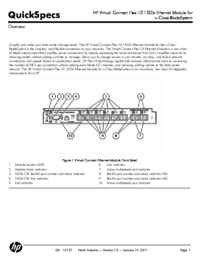

 (39 pages)
(39 pages) (80 pages)
(80 pages) (71 pages)
(71 pages)








Comments to this Manuals